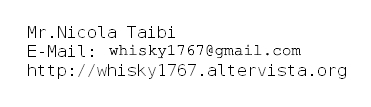
Here some screenshots...
All Screenshots are 1600x1200 pixel 16M colors JPEG format, Download with right-click on the picture and save to your local folder...
Type of interpolation used when the image is resized, from higher (left) to lower (right) quality:

Debug Album with the first page of pictures in multi-threading display, loaded with my Windows Theme...

The main window, (in the screenshot a window without the microsoft windows theme), appear after you open a loaded database.
Supported picture files: BMP, EMF, EXIF, GIF, ICON, JPEG, PNG, TIFF, WMF, RLE
The picture file name is unique.You cannot load the same file more than once. To semplify the "Export / Import" section.

Create the database. "File/Create db" or "File/Create protected db": Choose a directory in the save dialog and press ok.
If a DATA directory not exists in your directory, Album will create a new one.
Browse your album with a sample click on the track-bar and move the slider right and left with the mouse or arrows keys.
You can load a single picture or multiple picture, with an associeted multimedia file (the multimedia file have the same name of the
picture file, family.bmp & family.avi or presentation.jpg & presentation.ppt);
In the "Folder path" select the folder with your picture or pictures (and multimedia) and in the "Picture" will appear all file pictures,
in "Movies" all the other files, without pictures.
If you want to load a single picture, select your picture in the "Picture" list files; if a file with the same name exist, album will select the file
automatically. The picture will appear in the "Insert" Tab. Complete with a note, if you want and press "Picture Load". All Done!.
Refresh the database and select the picture tab in tha main Tab "PICTURES".
If you want to load all the pictures & other files in the folder, click on the "Load pictures" button and refresh the database.

You can load a picture into the database by select "Picture IN", or load a content of a TEXT (TXT) file(s) into the Note or Additional
note or reference by select "Files IN/Load TXT".

The Reference combo-box in "Loader/Picture" tab can be used to load multiple pictures.
"Update Pictures" start and update process over all records with the content of the DATA folder in the DATABASE folder.
All new files will be added to pictures or removed in the record value.
If "Files IN/TXT update" is selected the content of new TXT files
will be appended in the note, add.note and reference fields.
Open a database protected with password directly (Open with...), or click on the database file...
The password of the new database is "dfltpwd", to change the password and compact the database you can use
the JETCOMP utility from Microsoft: http://download.microsoft.com/download/access2000/utility/1.0/win98me/en-us/jetcu40.exe

List all records...in "SEARCH" main tab:
Search a picture file OR/AND multiple search in the picture file name...
Search a picture file by reference....
Search a picture file by the content in the note, additional note or reference...

View all information about a searched picture...

Display a single picture directly from file
(or Open with...right-click pop-up menu) , click on the picture
file...
, click on the picture
file...
List all records for management...(be sure the picture to update is not displayed in "Pictures" tab), problem solved in 3.0.2,
If you want to move a picture from one place to another, first "List" all files, select "Insert", double-click on the first picture, and
Double-click on the destination place (make double-click on the left blue column of the grid of the selected pictures).
The same actions are taken if you want to exchange two picture, delete a page, delete a picture or rename a picture & the
associeted file.

Load and Unload a picture into/from the database:
In the "RECORD" / "Picture IN/OUT" section you can load a picture (previously loaded in the database) directly into the database.
The picture must be a BMP, JPG, or GIF format and Album will execute a conversion to bmp format of the picture. Becouse into
the db save only bmp.
Warning: becouse the picture filename must be unique if "aaa.jpg" is loaded into the db, Album rename the file to "aaa.bmp", be
sure that another file with the same name not exist in the database.
Select the record and press "IN/OUT" button.

Verify the loaded pictures
In the "Verify" tab of the "Loader" section, you can verify all the loaded record and the content of the DATA directory.
Open the database, click "Verify..." button. All done! If errors were found the list of files / record appear in the boxes.

Update the Note and preview for print...
Double-click on the tab "Note" (yellow
area) to update or view the window note of the selected
picture.
Find in Additional
Note and updating References of the selected picture and preview the content of
Additional Note for print...
A nVidia nView feature on the application when move the window...

View the associated AVI of the selected JPG (JPEG) picture (by a click on the .jpg or .avi cyan or green area)...

Select on option to reorder database records...

To EXPORT all record contents in TEXT (TXT) files in the database directory click on export...
To IMPORT all files click import...

If you have any question send me an e-mail.
With kind regards.